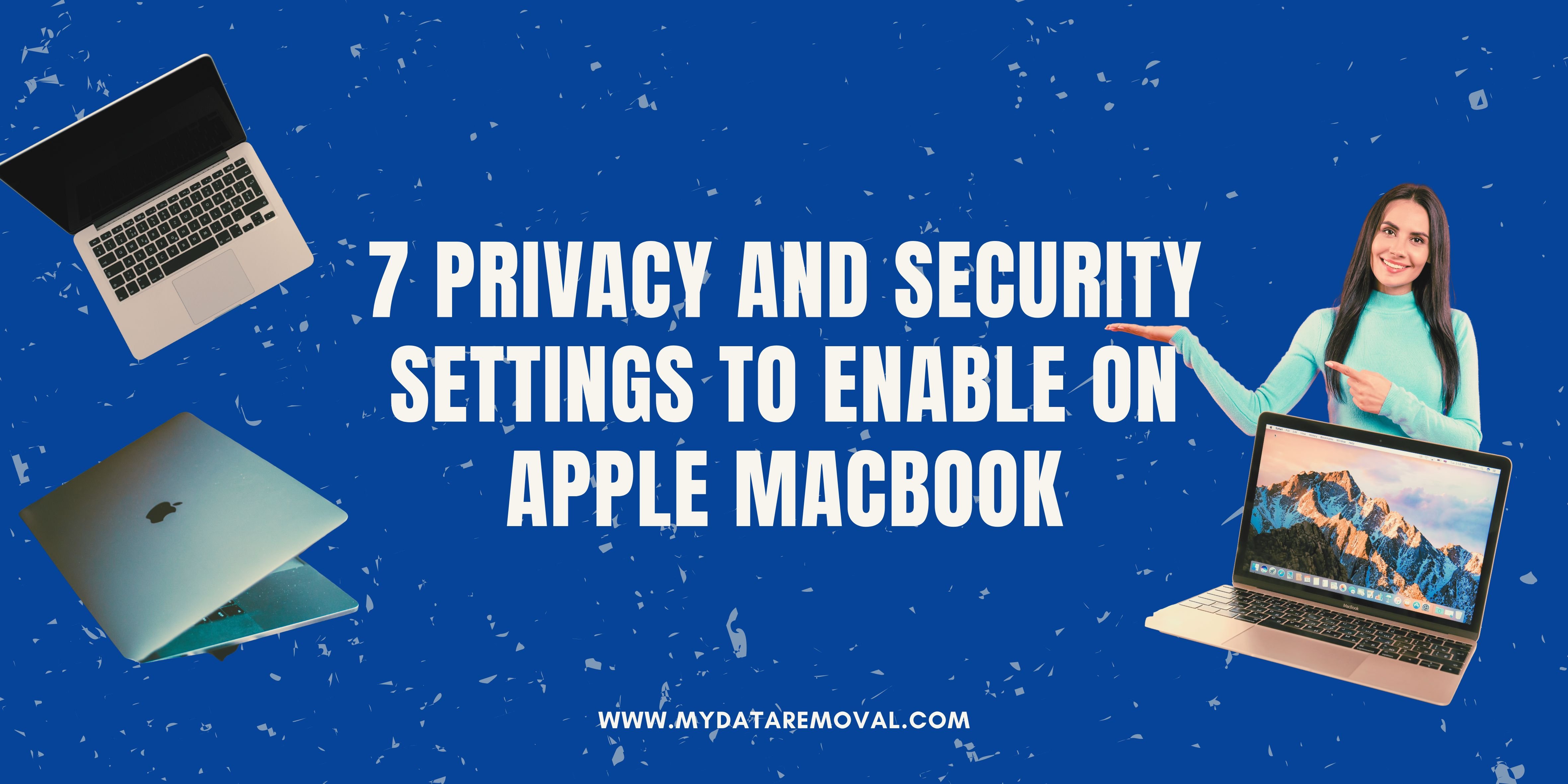Do you remember the time when the only thing you had to hide from your MacBook was your browser history? Good times. Now, your MacBook might be tracking your location and sharing analytics with Apple.
The 7 Mac privacy and security settings to change are location sharing, firewall, FireVault Encryption, Siri, analytics and improvements, Apple ads, and automatic updates. These ensure that your device and data are secure.
While all eyes are on the upcoming iPhone 17 Pro Max for its exciting upgrades, it’s time we looked at another Apple device—your MacBook.
MacBook Threats to Know

So, how secure are MacBooks? The short answer is Yes... But also, no.
It's common knowledge that Apple devices have strong security. For example, macOS (MacBook’s operating system) has several built-in protections—something that Windows users envy.
But just like with every other device, your MacBook is vulnerable if you don't configure your security settings appropriately.
Additionally, MacBooks have some privacy risks. In 2020, security researcher Jeffrey Paul talked about a privacy issue that came with the new versions of macOS. He said that the updates were sending a unique identifier to Apple, which caused slowdowns. Plus, he noted that the way Apple sent this data was problematic, as it could've meant that Apple was gathering more user information and was sharing it with third parties (including law enforcement).
The good news is that you can solve these privacy and security concerns in just a few clicks!
7 Mac Privacy & Security Settings to Change
1) Location Sharing
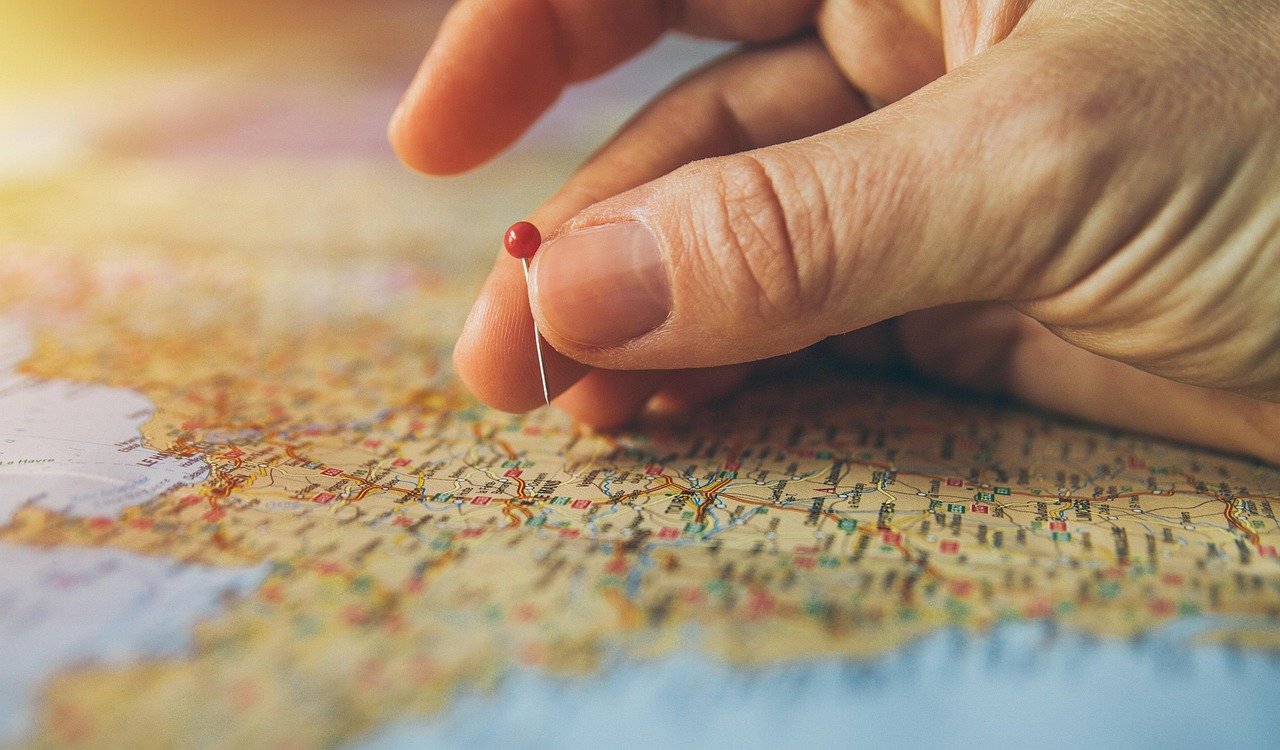
Location sharing allows your Mac to track your location. While this feature helps improve app experiences and system services (e.g., Maps and Find My Mac), it's not ideal to be “ON” all the time. It makes your current whereabouts known to third parties, and even hackers.
Here's how to turn it off:
- Open "System Preferences."
- Go to "Security & Privacy."
- Click “Privacy” at the top.
- Click “Location Services.”
- Click the lock icon at the bottom-left.
- Authenticate with your password (or Touch ID).
- Uncheck the box for “Enable Location Services.”
2) Firewall

You should turn on the macOS firewall as it blocks unwanted network connections, harmful sources, and malicious apps. Plus, it comes with a stealth mode that makes your MacBook invisible to probing attempts.
Why: It’s your first line of defense against hackers and malicious traffic, especially on public Wi-Fi.
Here's how to turn it on:
- Go to System Settings.
- Click “Network” in the sidebar.
- Scroll down and select “Firewall.”
- Click “Turn on Firewall.”
- (Optional) Select “Options” and configure the following settings:
- Blocking all incoming connections.
- Allowing or blocking apps and services.
- Stealth mode.
3) FireVault Encryption
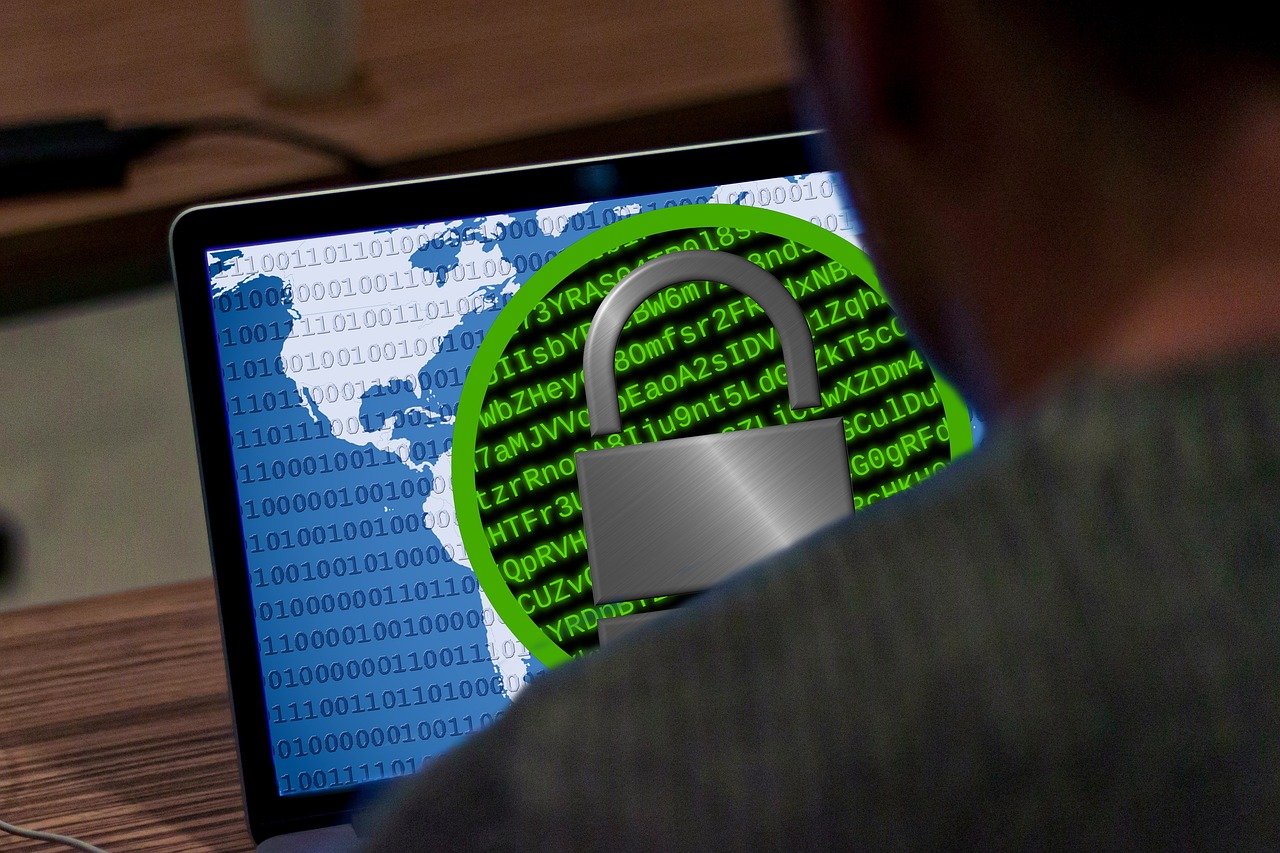
FileVault encrypts your entire hard drive. This means that even if your Mac gets stolen, your data will be safe.
Here's how to turn it on:
- Go to Privacy & Security.
- Select “FireVault.”
- Click “Turn On FireVault.”
- Authenticate with your admin username and password.
- Pick the method of unlocking the disk and resetting your password:
- iCloud account.
- Local recovery key.
- Click “Continue” to start the encryption.
4) Turn Off Siri

Siri is convenient. It listens to your commands and simplifies everyday tasks. But it also stores recordings of your commands to improve accuracy. That is a problem because Apple might be able to listen to your confidential discussions. For example, you might've asked Siri about your medical condition. Apple could collect that conversation and share it with contractors.
Here's how to turn off Siri:
- Go to “System Settings.”
- Click “Siri” (or Apple Intelligence & Siri).
- Uncheck “Enable Ask Siri.”
- Turn off “Listen for Hey Siri.”
5) Analytics and Improvements

Just like any other company, Apple collects diagnostics and usage data. Through your MacBook, Apple collects data to use for improving macOS and other products or services. While this means you'll get a better Apple service, it also means that data you might not want to share will be passed down.
Here's how to turn it off:
- Go to “System Settings.”
- Select “Privacy & Security.”
- Scroll down and select “Analytics & Improvements.”
- Turn off “Share Mac Analytics.”
- (Optional) “Share With App Developers.”
6) Apple Ads
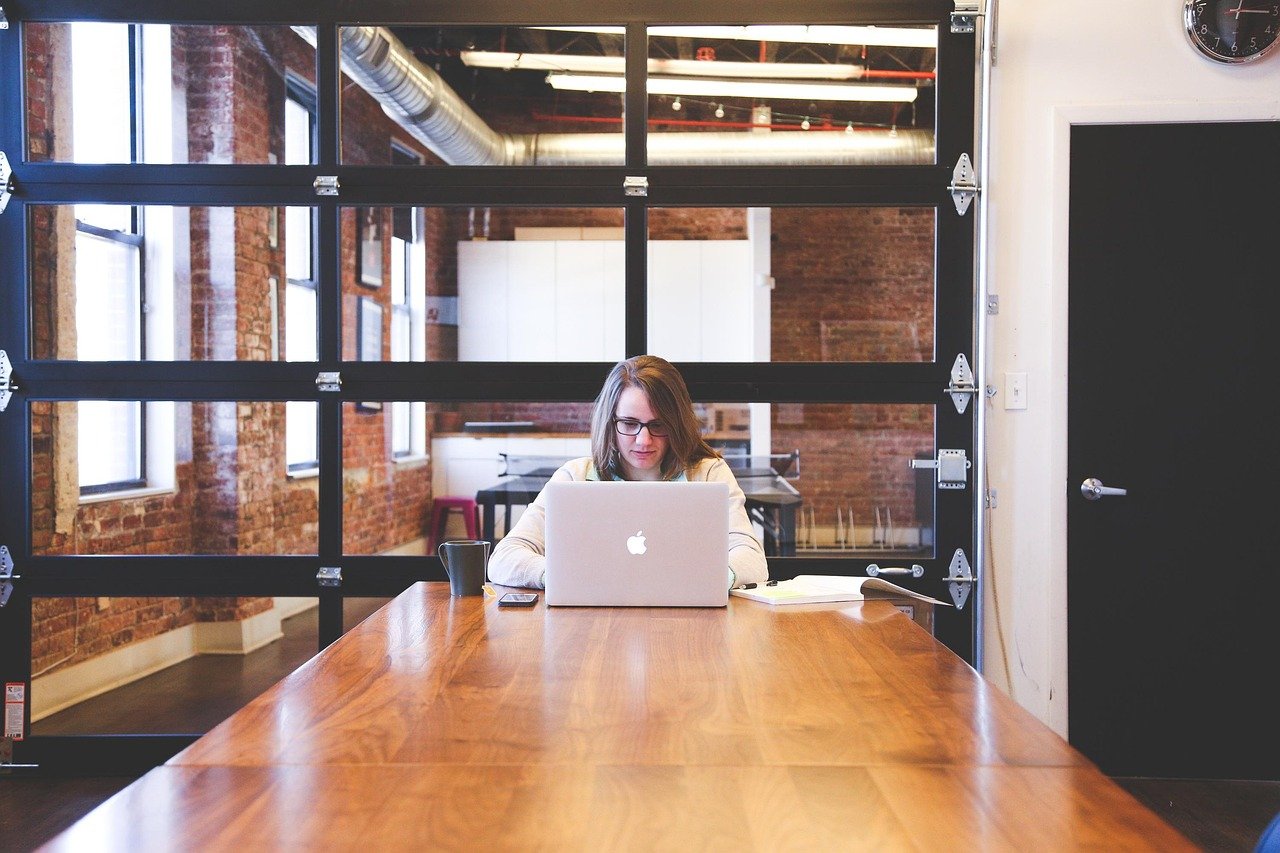
Ads can help you find the products or services you need. But too many personalized ads can ruin your browsing experience. Plus, the ads you see often use your data. That's why they know exactly what you need or what you're willing to pay for.
Here's how to turn it off:
- Go to “Privacy & Security.”
- Scroll down and click “Apple Advertising.”
- Turn off “Personalized Ads.”
7) Automatic Updates

Regardless of what brand your device is, you always need to turn on automatic updates. It ensures that your device has the recent necessary security patches and critical updates, protecting you from hackers and new threats.
Here's how to turn it on:
- Go to “System Settings.”
- Click “General.”
- Go to “Software Update.”
- Click the info icon next to “Automatic Updates.”
- Turn on the following:
- Check for updates.
- Download new updates when available.
- Install macOS updates.
- Install updates from the App Store.
- Install Security Responses and system files.
- Click “Done” to save the changes.
Conclusion
Your MacBook is a powerful device. But as the saying goes: “With great power comes great responsibility.” So, before you splurge on the upcoming iPhone 17 Pro Max, make sure to give your current Mac (or any Apple device) a privacy and security tune-up.
Pro Tip: Apple updates often reset your preferences. So, bookmark this guide and run through these settings every few months.
Frequently Asked Questions
How to exit private mode on MacBook Safari?
Exit private browsing by clicking the X in the top-left corner of the window. Then, click the Safari icon to open a non-private Safari window.
What happens if you receive a “Your connection is not private” message on a MacBook?
The warning means that the website you're trying to visit is not secure and could put you at risk of being hacked. It's best to exit the site immediately. But if you really need to visit it, try opening it through a Private Window in Safari.